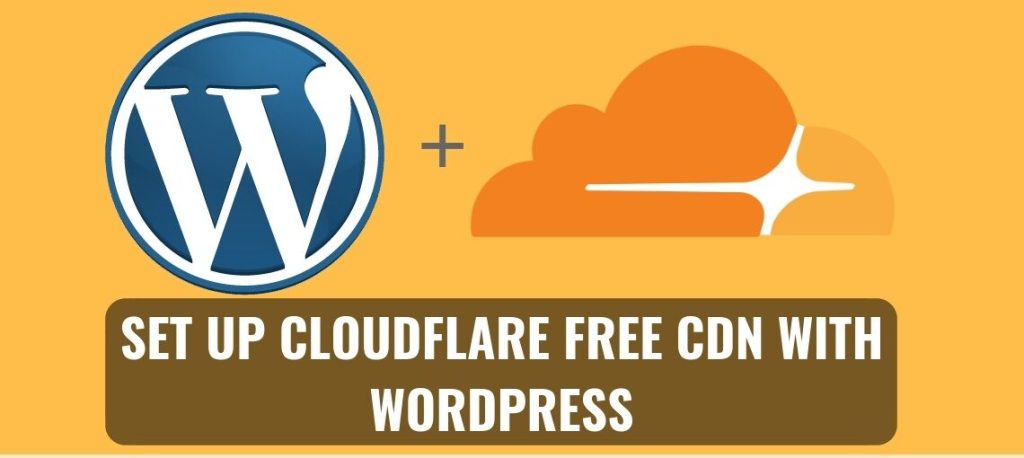
If you need more speed for your site and you just don’t have the budget for a premium CDN service, why not try the Cloudflare free CDN with
Following on from my last article on the benefits of using a CDN with your WordPress website, today we’ll look at how to set up the free Cloudflare CDN.
First, Run A Speed Test
Before making any attempt at speeding up your website, it’s useful to have something to compare it to. Since every site is unique there is no guarantee that what will work for my site will work in the same way for yours.
Running a speed test will give you an idea of what speed changes were made, if any, after you setup the Cloudflare free CDN with WordPress.
Simply go to tools.pingdom.com and enter your site’s URL to run their test. It’s wise to do this several times as speed is a variable metric.
For more infgormation on measuring your WordPress site speed see
How to measure the speed of your wordpress website
Could Your Hosting Be Better?
Bear in mind that if your website is running on cheap shared hosting, your speed gains even from a CDN might be minimal. We always recommend Siteground (#1 in this poll and this poll) for great WordPress hosting and they are a Cloudflare partner which means free CloudFlare is included. They also include a free SSL, as any good host should these days.
Create A Cloudflare Account
First you need an account with Cloudflare.
Go to https://www.cloudflare.com/ and click on Sign Up
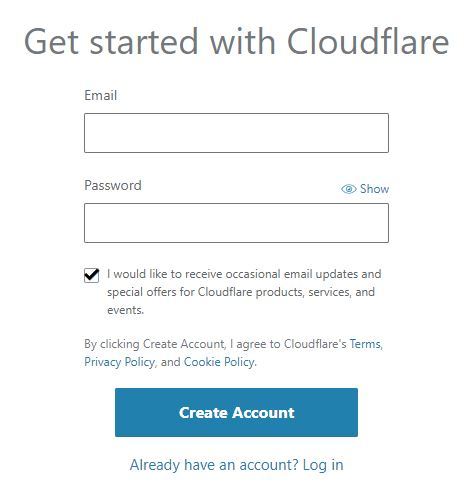
Fill in the form and click Create Account.
(I know hardly any one does it but you should really read the Terms of use and make sure you are okay with Cloudflare doing whatever they want with any data you share with them. Just saying … )
Set Up Your Website In Cloudflare
Once you’ve created your account you will be asked to enter your website URL.
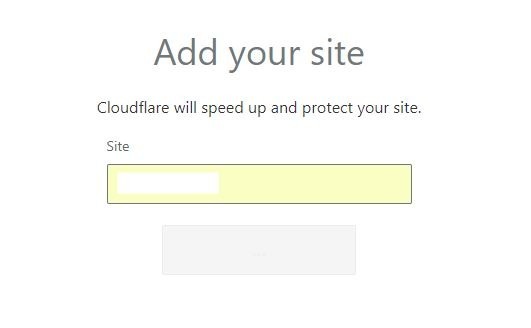
Cloudflare will automatically scan your site’s DNS records. Don’t worry about this technical-sounding step. DNS contains the names and addresses used to reach your website. Cloudflare
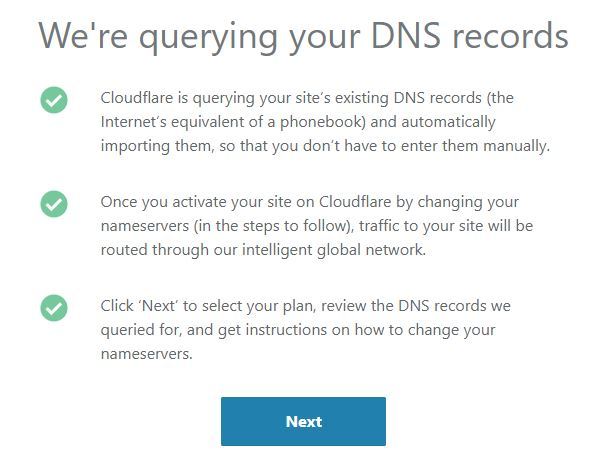
Select your account – choose FREE and confirm
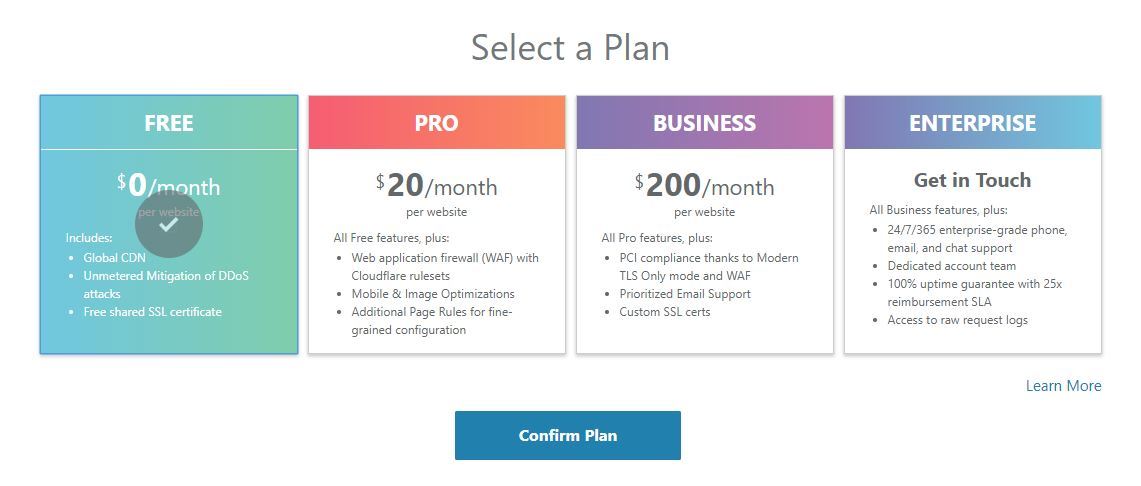
Now you’ll be presented with the DNS scan results. You need to double-check these results are correct.
The easiest way to do this is to log in to your hosting account and view your DNS settings there – they should match what Cloudflare found.
Finally, Cloudflare will give you the names of the new name servers you need to use to divert traffic through their servers.
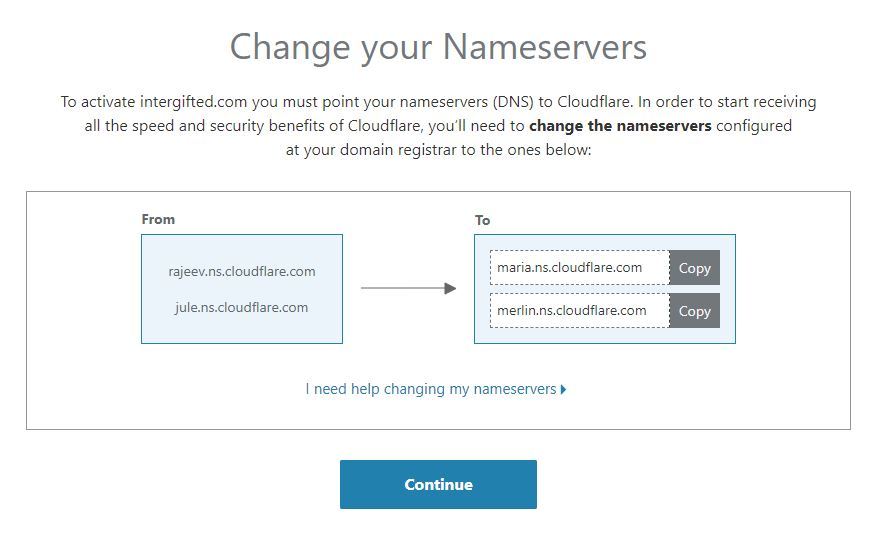
Change Your Website’s Name Servers
The final step is to direct all traffic going to your website through Cloudflare. You do this by changing your website’s Name Servers in your hosting account. I’ll show you where to change it in GoDaddy,
Change Name Servers In CPanel
For accounts using CPanel, click on Domain Manager
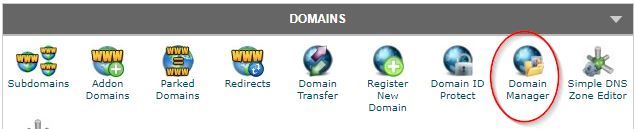
Select the domain you want to change and click Custom Name Servers, then enter the new name servers given by Cloudflare.
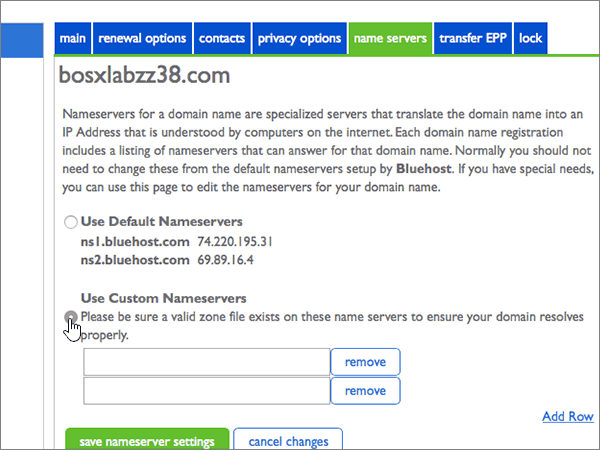
Change Name Servers In Namecheap
List your domains, click Manage, select Custom name servers and enter the new name server there.
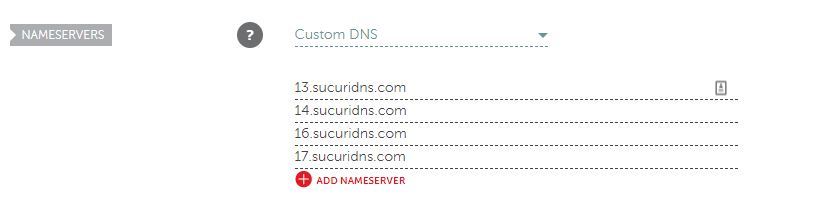
Change Name Servers In GoDaddy
In GoDaddy accounts without CPanel you go to Domains, click on the domain you are adding the CDN to, then click Name Servers
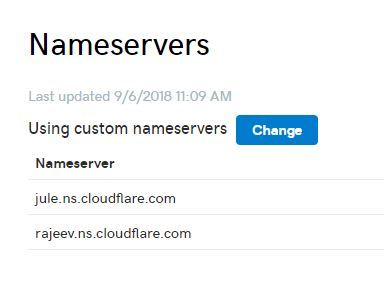
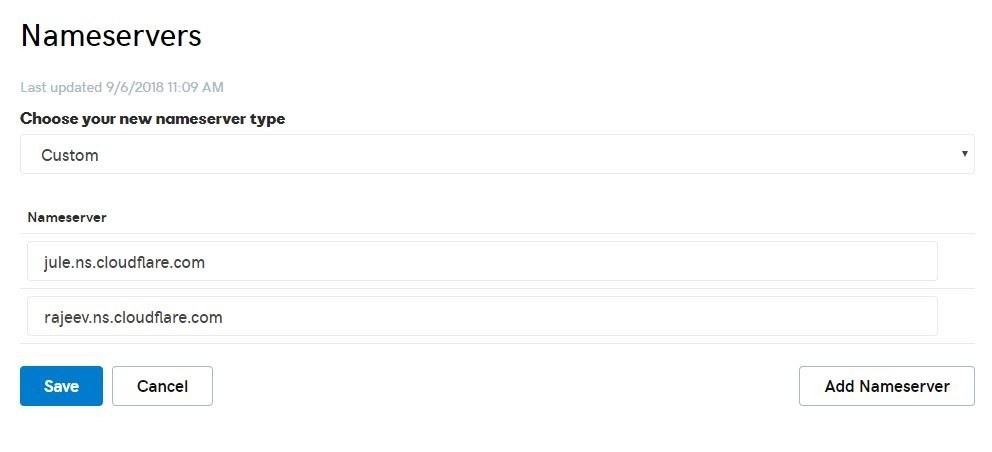
Wait For DNS Propagation
The changes you’ve just made need to be copied to all name servers all over the internet. This can take up to 24 hours but is usually done in about 6 hours. You can check to see how far the changes are going at Whatsmydns https://www.whatsmydns.net/
Check Your Speed Again
Now you’re done you need to see if anything has actually changed for the better for your WordPRess website. Did setting up the CLoudflare FRee CDN on your WordPRess site actially do anything?
Run the same speed test you ran above (again, several times to get an average) and hopefully it’s noticeably faster.
Conclusion
So there’s not much to setting up the free Cloudflare CDN on your WordPRess website. The above steps can all be done in a few minutes.
Of course, a CDN won’t fix all your WordPress speed problems. You need to cover all the speed optimisation basics as well, starting with good hosting. Check out our other articles on website speed on the blog.
And if you really want to go deeper, get the very optimisation checklist we use here at WPStrands to get your site as fast as possible!
